Players are automatically suspended immediately on being sent off. In order to avoid injustice to the player, it is essential that reports are received within 48 hours.
To enable us as a Society to respond quickly with our reports we have added the facility to do your report online using Who’s The Ref. Don’t panic if you are not computer literate it is a simple procedure and much easier than attaching files to emails. The same procedure and report should be used regardless of circumstance, the level of game, age, and gender of the participants. The red card secretaries will ensure that your report goes to the designated people. Our Society Compliance Officer is happy to give guidance and support if needed. (contact details can be found on the committee page).
If the game is ended prematurely for reasons of indiscipline, even if no individuals have been red carded, a report must still be made
Sendings off are rare, however, it is essential that these events are dealt with appropriately on every occasion. Sending off players is never a pleasant experience but it is important for the Society’s credibility that procedures are strictly followed.
On our Members page, you will find a guide to discipline report writing which you may find helpful. Below is a step by step instruction on how to submit your report using Who’s The Ref.
How to complete a red card report using Who’s The Ref
Log on to ‘Who’s The Ref’ and click on:
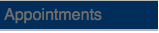
In the grey box:
- Click the reset button
- Enter the date of your game
- Enter the home team
- Click Find
When you have found the fixture for which you want to fill out a red card you will see in the “Reports” column a small plus sign (+) next to the the “Kent Hospitality Report” form. Click on the small plus sign.

A red card will appear. Click on the red card icon which will take you to the form.
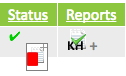
The Society recommend that the Compliance Officer views your report before submitting the final document as mistakes cannot be rectified once submitted. Save the report as a draft and return later for additional editing. To do this, click the SAVE button (disc with green tick) without ticking ‘Final Version: (no more updates)’ box.
If you need to edit the report after saving as a draft, you need to re-access it from the icon in ‘Fixtures
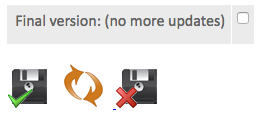
The Compliance Officer will be able to view your saved report and make any comments for alterations to the report before you submit it. You will receive an email informing you that the form has been reviewed. To continue editing your report, follow the same procedure as you used for getting to this stage.
When you are happy with the report tick the box ‘Final Version: (no more updates)’ and click the SAVE button. Your report will automatically be sent to the Red Card Secretaries to process your report. You will also receive a confirmation email of your successful submission.
